You can upgrade your PC to Windows 10 for free before July 29, 2016 if you have genuine Windows 7, Windows 8 or Windows 8.1 on your PC. If you upgrade to Windows 10 before July 29, 2016, you will have Windows 10 on that PC for free forever and you don’t have to pay for Windows upgrade. And you will continue to get Windows 10 updates for the supported lifetime of your PC for free.
There are different ways to upgrade your PC to Windows 10, via Windows Update or using the Media Creation Tool. But here I will talk about the best, easiest and the common method for upgrading from Windows 7, Windows 8, Windows 8.1 and even for updating from Windows 10 to the latest Windows 10 November update. That is by downloading the ISO file and upgrading with it. You can upgrade any PC with the ISO file, but you just have to download it once. You can also use ISO file to create a bootable drive and do a clean install.
Check your PC.
Open System Properties on your PC (press Windows + X, and then press Y) and check the Windows edition and System type. You will need to know this for the next steps.
How To Download the ISO file?
- Open this link: Microsoft.com/software-download/tec...
- Select edition: Select Windows 10 (if you have Windows 7, Windows 8, Windows 8 Pro, Windows 8.1, Windows 8.1 Pro) or Windows 10 Single Language (if you have Windows 8 Single Language, Windows 8.1 Single Language) and click Confirm.
- Select the product language: Select English and click Confirm.
- Click on 64-bit Download. Click 32-bit Download only if your System type is 32-bit.
- Click Save to download the ISO file. It will take some time depending on your internet speed. The size of the ISO file is around 3.7 GB.
The latest ISO file name and size:
- Win10_1511_1_English_x64 : 4.11 GB
- Win10_1511_1_SingleLang_English_x64: 3.99 GB
- Win10_1511_1_English_x32: 3.09 GB
- Win10_1511_1_SingleLang_English_x32: 3 GB The file name depends on the edition you select in step 2 above, so make sure it is correct. The latest ISO version 1511_1 includes all updates released for Windows 10 until February 2016 including security, non-security and cumulative updates. The OS build of this ISO file is 10586.104. Install the latest updates in Windows Update in Settings after upgrading to Windows 10 or by selecting Download and install updates in step 3 below while upgrading.
- Links are valid for 24 hours from time of creation. If you couldn’t download within 24 hours, please follow the steps above again.
- The Windows 10 edition in step 2 have both Windows 10 Home and Windows 10 Pro editions.
- In step 3 English is English US and English International is English UK. It is better to select English, you can change the language later after upgrading to Windows 10.
- The ISO file name will be Win10_1511_English_x64 or Win10_1511_SingleLang_English_x64 depending on the edition you selected in step 2.
Upgrade to Windows 10 with the ISO file.
- Open the ISO file by double clicking on it. (You will have to use a software like WinRAR to open/extract the ISO Or Cyberlink Power2Go For Mount The iso File on Windows 7.)
- Double click setup.
- Get important updates: Select Download and install updates and click Next.
- Checking your PC: This will take some time.
- License terms: Click Accept.
- Choose what to keep: Select Keep personal files, apps and Windows settings and click Next.
- Ready to install: Click Install.
- Installing Windows 10: Your PC will restart several times. This might take a while.
If it asks for Product Key in step 4, that means you are using the wrong ISO edition or your current Windows is not activated.
There are different ways to use Windows Insider Profram on your Windows 10 PC, via Windows Update or downloading the ISO file and upgrading with it. You can upgrade any PC with the ISO file, but you just have to download it once. You can also use ISO file to create a bootable drive and do a clean install.
Check your PC.
1] Open System Properties on your PC (press Windows + I).
2] Open UPDATE & SECURITY.
3] Open Advanced Options.
4] Click On Get Started.
5] Login With Your Microsoft Account.
6] Done!
How To Download Insider Preview the ISO file?
- Open this link: Microsoft.com/software-download.
- Select edition: Select Windows 10 Insider Preview Build 14295 and click Confirm.
- Select the product language: Select English and click Confirm.
- Click on 64-bit Download. Click 32-bit Download only if your System type is 32-bit.
- Click Save to download the ISO file. It will take some time depending on your internet speed. The size of the ISO file is 3.82 GB For 64-bit & 2.89 GB For 32-bit.
































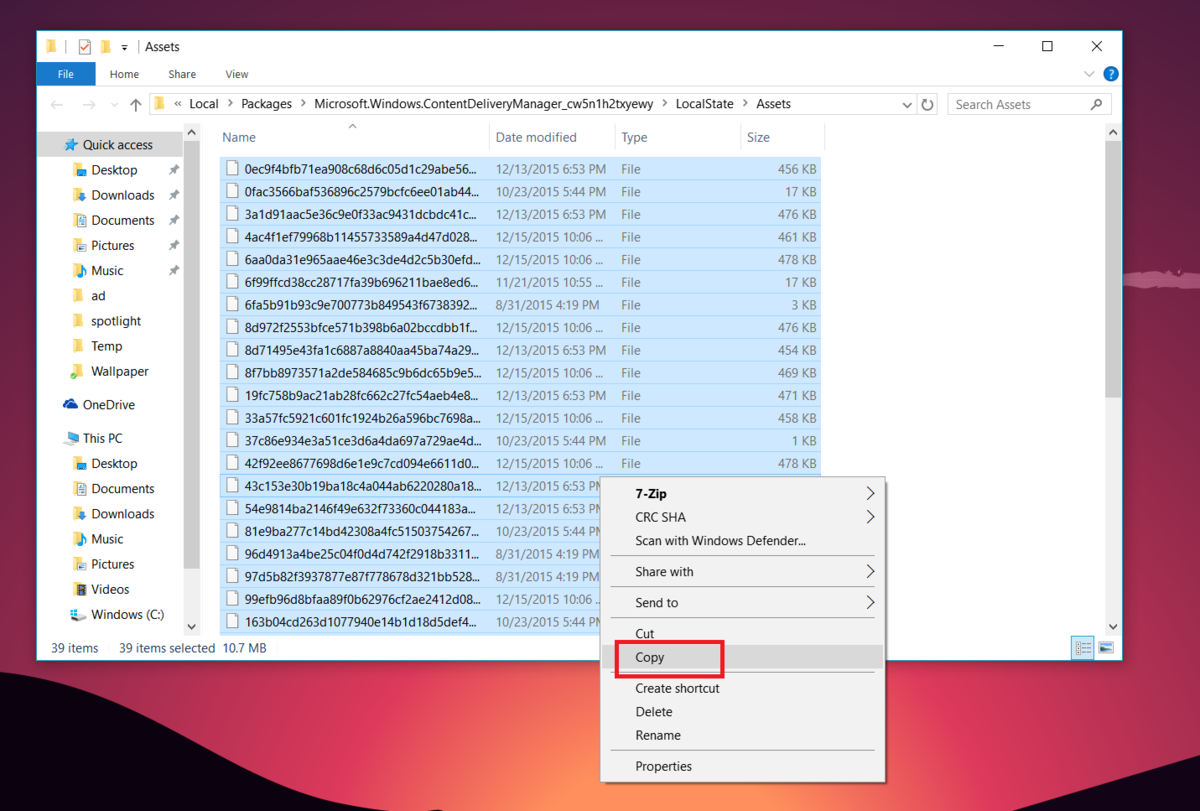




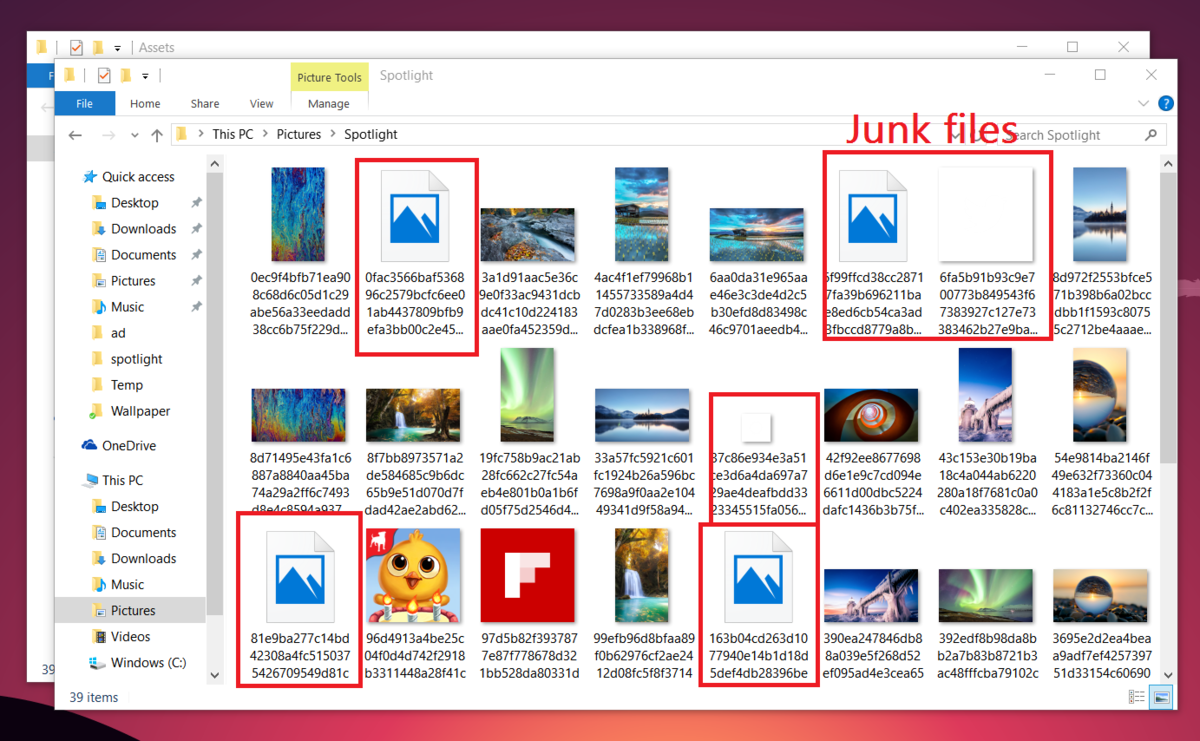


Equipped with Windows 10 Mobile, it is the best SIM free smartphone for business use.
Body made of machined aluminum has both a high texture and robustness.