How to Access Files And Folders on Windows Computer Network.
Access Files And Folders on Network. This guide will show you how to access all files and folders on the computers network. And this guide work for all most windows operating system (Windows XP, Windows Seven, Windows 8, 8.1, Windows 10). If you have successfully set a computer network, and the files and folders already shared, now you will able to access the file. Now, follow the instruction guide below.
Access Files And Folders on Windows Computer Network.
- All you need is open windows explorer now.
- Your computer has the Logon Password. If you have not set your Logon password see the instruction below.
- All the computer must be on the same network type.
- Now, You can do one of the following guide to open Windows Explorer.
- Right click start - then click file explorer (for windows 8.1)
- Right click start - then click Open Windows Explorer (for windows Seven)
- Press Start Button (on keyboard) + E
- Make sure you have noted IP Address for all connected computer on the network.
- For example :
- Computer A has IP Address : 192.168.1.65

IP Address computer A - Computer B has IP Address : 192.168.1.4

IP Address computer B - Now go to the windows explorer window.
- If you want to access a files or folders on computer A, you must type the IP Address on computer A with double backslash before it.
- If you want to access a files or folders on computer B, you must type the IP Address on computer B with double backslash before it.
- type it at the windows explorer address bar then press enter.
- If everything is correct, after you press enter you should see a windows security window.
windows security window - Now enter the user name and password at available fields.
- If you have successfully enter the user name and password you will see a shared folder from the other computer.
shared folder - windows network - Now you can access the folders and files on the windows computer network.
- Finish.


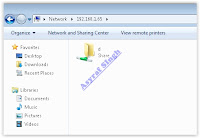

ليست هناك تعليقات:
إرسال تعليق