Need Rooted Zenfone
Instructions How to Enable Multi User on Zenfone:
- Root Your Zenfone
- Install Xposed (Tutorial Here)
- Install Multi User Module from Xposed
Also known as Asus PadFone S PF500KL | ||
|---|---|---|
| Network | Technology | GSM / HSPA / LTE |
| Launch | Announced | 2014, March |
| Status | Available. Released 2014, July | |
| Body | Dimensions | 143.4 x 72.5 x 10 mm (5.65 x 2.85 x 0.39 in) |
| Weight | 150 g (5.29 oz) | |
| SIM | Micro-SIM | |
| - Padfone Station with 9 inches IPS display, 1920 x 1200 pixels, 4990 mAh battery, front camera. 250.4 x 172.3 x 11.6 mm, 514 grams | ||
| Display | Type | Super IPS+ LCD capacitive touchscreen, 16M colors |
| Size | 1080 x 1920 pixels, 5.0 inches (~441 ppi pixel density) | |
| Multitouch | Yes, up to 10 fingers | |
| Protection | Corning Gorilla Glass | |
| Platform | OS | Android OS, v4.4.2 (KitKat) |
| Chipset | Qualcomm MSM8974AB Snapdragon 801 | |
| CPU | Quad-core 2.3 GHz Krait 400 | |
| GPU | Adreno 330 | |
| Memory | Card slot | microSD, up to 64 GB |
| Internal | 16 GB, 2 GB RAM | |
| Camera | Primary | 13 MP, 4128 x 3096 pixels, autofocus, LED flash |
| Features | Geo-tagging, touch focus, face detection | |
| Video | 2160p@12-25fps, 1080p@30fps, 720p@60fps | |
| Secondary | 2 MP, 1080p@30fps | |
| Sound | Alert types | Vibration; MP3, WAV ringtones |
| Loudspeaker | Yes | |
| 3.5mm jack | Yes | |
| Comms | WLAN | Wi-Fi 802.11 a/b/g/n/ac, dual-band, Wi-Fi Direct, hotspot |
| Bluetooth | v4.0, A2DP | |
| GPS | Yes, with A-GPS | |
| NFC | Yes | |
| Radio | TBC | |
| USB | microUSB v2.0 (SlimPort TV-out), USB Host | |
| Features | Sensors | Accelerometer, gyro, proximity, compass |
| Messaging | SMS(threaded view), MMS, Email, Push Email, IM | |
| Browser | HTML5 | |
| Java | Yes, via Java MIDP emulator | |
| - Active noise cancellation with dedicated mic | ||
| - ASUS WebStorage (50 GB storage) | ||
| - MP3/WAV/eAAC+ player | ||
| - MP4/H.264 player | ||
| - Document viewer | ||
| - Photo/video editor | ||
| Battery | ||
| Stand-by | Up to 417 h (2G) / Up to 528 h (3G) | |
| Talk time | Up to 30 h (2G) / Up to 22 h (3G) | |
| Misc | Colors | Titanium Black, Platinum White, Dark Ruby |
 |
| unboxing asus padfone s | www.asus-zenfone.com |
 |
| unboxing asus padfone s | www.asus-zenfone.com |
 |
| unboxing asus padfone s | www.asus-zenfone.com |
 |
| unboxing asus padfone s | www.asus-zenfone.com |
 |
| unboxing asus padfone s | www.asus-zenfone.com |
 |
| unboxing asus padfone s | www.asus-zenfone.com |
 |
| unboxing asus padfone s | www.asus-zenfone.com |
 |
| unboxing asus padfone s | www.asus-zenfone.com |
 |
| Error When Installling Intel USB Driver on Windows 8 |
 |
| Compatibility Mode |
 |
| Zenfone 1st Generation |
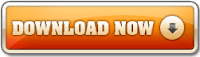 |
| Root Master for ASUS Padfone S A500KL |
 |
| 1 |
 |
| 2 |
| Description | 【Version】 2.21.40.29 20141208 【Model Name】 A600CG / A601CG 【Release Date】 2014/12/17 【Release Note 】 Enhanced GPS performance. Fixed SD card related issue caused by third party apps. Improved the device compatibility with Bluetooth selfie remote controller. 【Key New functions】 Gallery Operation sequence changed for MicroFilm: MicroFilm has been isolated from Gallery and acts as a new standalone mobile app called ASUS MicroFilm, it still can be launched directly from Gallery. You can select the photos from Gallery and send them to MicroFilm App via tapping the MicroFilm button or Auto MicroFilm to make exciting videos ! Add three new Crop ratio sizes: 3:2, 2:3, and 16:9. ASUS MicroFilm The brand new ASUS MicroFilm app allows you to make stunning slideshow videos in just 3 steps; promptly make your memories go round. 3 steps: Select your favorite photos Apply a pro-designed movie theme Share it on the social clouds PhotoFrame widget Add four brand new photo frames, including thin photo frame with white color, frameless, normal glass photo frame and thin glass photo frame. Camera Add more options to support camera shutter control, including Bluetooth remote controllers or Bluetooth earphones. ASUS Backup Easily back up or restore ASUS ZenUI Apps in ZenFone and other ASUS mobile devices Save/restore call logs and personal settings, ie. weather location, alarms, browser preferences, etc. Save or restore data of your favorite Apps. Settings Add “ASUS ZenUI APP Updates” interface in Setting for user to update AUSU ZenUI apps easier and faster. Enhance the power management interface in Setting. Browser Supported auto hiding title bar for those devices with screen size smaller than or equal to 6 inches. Added menu item “Close other tabs” for quickly closing unused tabs. Improved Traditional Chinese (Hong Kong) translations. Improve browser stability. Calculator Add percentage (%) calculation in simple calculation mode and advanced engineering mode. Add Clear function in simple calculation mode and advanced engineering mode. Add 00 button in advanced engineering mode. Re-layout simple calculation mode and advanced engineering mode. Quick Setting Add screenshot tool in Quick settings. Lockscreen Add “Skip Slide Lock” option when turning on the security lock |
|---|
| File Size | 731,38 (MBytes) update 2014/12/08 |
|---|---|
| Download from | Global |
| Description | 【Version】 2.21.40.29 20141208 【Model Name】 A600CG / A601CG 【Release Date】 2014/12/17 【Release Note 】 Enhanced GPS performance. Fixed SD card related issue caused by third party apps. Improved the device compatibility with Bluetooth selfie remote controller. 【Key New functions】 Gallery Operation sequence changed for MicroFilm: MicroFilm has been isolated from Gallery and acts as a new standalone mobile app called ASUS MicroFilm, it still can be launched directly from Gallery. You can select the photos from Gallery and send them to MicroFilm App via tapping the MicroFilm button or Auto MicroFilm to make exciting videos ! Add three new Crop ratio sizes: 3:2, 2:3, and 16:9. ASUS MicroFilm The brand new ASUS MicroFilm app allows you to make stunning slideshow videos in just 3 steps; promptly make your memories go round. 3 steps: Select your favorite photos Apply a pro-designed movie theme Share it on the social clouds PhotoFrame widget Add four brand new photo frames, including thin photo frame with white color, frameless, normal glass photo frame and thin glass photo frame. Camera Add more options to support camera shutter control, including Bluetooth remote controllers or Bluetooth earphones. ASUS Backup Easily back up or restore ASUS ZenUI Apps in ZenFone and other ASUS mobile devices Save/restore call logs and personal settings, ie. weather location, alarms, browser preferences, etc. Save or restore data of your favorite Apps. Settings Add “ASUS ZenUI APP Updates” interface in Setting for user to update AUSU ZenUI apps easier and faster. Enhance the power management interface in Setting. Browser Supported auto hiding title bar for those devices with screen size smaller than or equal to 6 inches. Added menu item “Close other tabs” for quickly closing unused tabs. Improved Traditional Chinese (Hong Kong) translations. Improve browser stability. Calculator Add percentage (%) calculation in simple calculation mode and advanced engineering mode. Add Clear function in simple calculation mode and advanced engineering mode. Add 00 button in advanced engineering mode. Re-layout simple calculation mode and advanced engineering mode. Quick Setting Add screenshot tool in Quick settings. Lockscreen Add “Skip Slide Lock” option when turning on the security lock |
|---|
| File Size | 751,38 (MBytes) update 2014/12/08 |
|---|---|
| Download from | Global |
| Description | 【Version】 2.21.40.30 20141208 【Model Name】 A500CG / A501CG 【Release Date】 2014/12/17 【Release Note 】 Enhanced GPS performance. Fixed SD card related issue caused by third party apps. Improved the device compatibility with Bluetooth selfie remote controller. 【Key New functions】 Gallery Operation sequence changed for MicroFilm: MicroFilm has been isolated from Gallery and acts as a new standalone mobile app called ASUS MicroFilm, it still can be launched directly from Gallery. You can select the photos from Gallery and send them to MicroFilm App via tapping the MicroFilm button or Auto MicroFilm to make exciting videos ! Add three new Crop ratio sizes: 3:2, 2:3, and 16:9. ASUS MicroFilm The brand new ASUS MicroFilm app allows you to make stunning slideshow videos in just 3 steps; promptly make your memories go round. 3 steps: Select your favorite photos Apply a pro-designed movie theme Share it on the social clouds PhotoFrame widget Add four brand new photo frames, including thin photo frame with white color, frameless, normal glass photo frame and thin glass photo frame. Camera Add more options to support camera shutter control, including Bluetooth remote controllers or Bluetooth earphones. ASUS Backup Easily back up or restore ASUS ZenUI Apps in ZenFone and other ASUS mobile devices Save/restore call logs and personal settings, ie. weather location, alarms, browser preferences, etc. Save or restore data of your favorite Apps. Settings Add “ASUS ZenUI APP Updates” interface in Setting for user to update AUSU ZenUI apps easier and faster. Enhance the power management interface in Setting. Browser Supported auto hiding title bar for those devices with screen size smaller than or equal to 6 inches. Added menu item “Close other tabs” for quickly closing unused tabs. Improved Traditional Chinese (Hong Kong) translations. Improve browser stability. Calculator Add percentage (%) calculation in simple calculation mode and advanced engineering mode. Add Clear function in simple calculation mode and advanced engineering mode. Add 00 button in advanced engineering mode. Re-layout simple calculation mode and advanced engineering mode. Quick Setting Add screenshot tool in Quick settings. Lockscreen Add “Skip Slide Lock” option when turning on the security lock |
|---|
| File Size | 731,30 MBytes update 2014/12/08 |
|---|---|
| Download from | Global |
| Description | 【Version】 2.21.40.30 20141208 【Model Name】 A500CG / A501CG 【Release Date】 2014/12/17 【Release Note 】 Enhanced GPS performance. Fixed SD card related issue caused by third party apps. Improved the device compatibility with Bluetooth selfie remote controller. 【Key New functions】 Gallery Operation sequence changed for MicroFilm: MicroFilm has been isolated from Gallery and acts as a new standalone mobile app called ASUS MicroFilm, it still can be launched directly from Gallery. You can select the photos from Gallery and send them to MicroFilm App via tapping the MicroFilm button or Auto MicroFilm to make exciting videos ! Add three new Crop ratio sizes: 3:2, 2:3, and 16:9. ASUS MicroFilm The brand new ASUS MicroFilm app allows you to make stunning slideshow videos in just 3 steps; promptly make your memories go round. 3 steps: Select your favorite photos Apply a pro-designed movie theme Share it on the social clouds PhotoFrame widget Add four brand new photo frames, including thin photo frame with white color, frameless, normal glass photo frame and thin glass photo frame. Camera Add more options to support camera shutter control, including Bluetooth remote controllers or Bluetooth earphones. ASUS Backup Easily back up or restore ASUS ZenUI Apps in ZenFone and other ASUS mobile devices Save/restore call logs and personal settings, ie. weather location, alarms, browser preferences, etc. Save or restore data of your favorite Apps. Settings Add “ASUS ZenUI APP Updates” interface in Setting for user to update AUSU ZenUI apps easier and faster. Enhance the power management interface in Setting. Browser Supported auto hiding title bar for those devices with screen size smaller than or equal to 6 inches. Added menu item “Close other tabs” for quickly closing unused tabs. Improved Traditional Chinese (Hong Kong) translations. Improve browser stability. Calculator Add percentage (%) calculation in simple calculation mode and advanced engineering mode. Add Clear function in simple calculation mode and advanced engineering mode. Add 00 button in advanced engineering mode. Re-layout simple calculation mode and advanced engineering mode. Quick Setting Add screenshot tool in Quick settings. Lockscreen Add “Skip Slide Lock” option when turning on the security lock |
|---|
| File Size | 731,30 MBytes update 2014/12/08 |
|---|---|
| Download from | Global |
| I use ES FE |
| Open With ES Text Editor |
| Edited to libart.so |