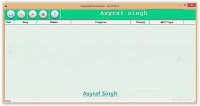How to Flash Lenovo Vibe K5 Plus Back to Stock Using QFIL.
Flash Lenovo Vibe K5 Plus. If you have failed flashed your Lenovo Vibe K5 Plus, you can flash this device back to stock using this method below. If you flashing back the stock ROM this will helps you resolve any issues that you might be facing with your current ROM. This guide work on the Qualcomm Snapdragon based device only. So, if your device use Mediatek chipset you need a different method. And this guide need a tool called QFIL (Qualcomm Flashing Tool).
Thanks for Hnk1
@xda froum for this guide. Now, let we start this guide.
Before we perform flashing this device, let we know a detail specifications of Lenovo Vibe K5 Plus, this device Released 2016, April, has 5.0 inches IPS capacitive touchscreen, 16M colors, run on Android OS, v5.1 (Lollipop), Powered by Octa-core (4x1.5 GHz Cortex-A53 & 4x1.2 GHz Cortex-A53) CPU, Qualcomm MSM8939v2 Snapdragon 616 chipset. Supported with 2 GB of RAM, 13 MP of primary camera, and 5 MP on secondary camera. And this device Also known as Lenovo A6020a46, Lenovo Lemon 3.
Thanks for Hnk1
@xda froum for this guide. Now, let we start this guide.
Pre Requisites.
Enable USB Debugging.
- Activate the Developer options on your Lenovo Vibe K5 Plus device.
- Go to Settings
- About phone
- Device Information
- Then tap 7 times in Build number.
- Enable USB debugging
- Go to Settings - Developer Option - USB Debugging
- Then, Enable OEM unlock Settings - Developer - Unlock OEM
- Finish.
Flashing Guide, QFIL Method.
There are many different method to flash or install firmware on Lenovo Vibe K5 Plus. If you have a custom recovery or only fastboot you can use the TWRP Method, but if you can boot your device into download mode you can use this guide (QFIL Method). Now follow this guide below to start flashing your Lenovo Vibe K5 Plus.
- Make sure you have successfully download stock image for your Lenovo Vibe K5 Plus.
- Then install QPST software. you may need to install Microsfot Visual C++ 2010 Runtime Libraries (x86), which are provided in attachment for QPST to work.
- Make sure all driver installed correctly.
- Now, extract your Stock or Firmware in a specific drive on your computer folder. for easy access extract it on C:\stock
- Now open QFIL program from start menu. just type qfil at search progrmas and files form, then click on the result show under programs.
- Then, turn off your Android Lenovo Vibe K5 Plus.
- Now, enter your Lenovo Vibe K5 Plus into download mode. you can do it by :
- Press the Volume Up button and keep holding it while connecting it to the computer/laptop using USB cable.
- Lenovo Vibe K5 Plus will vibrate one time, and you will see black screen.
- On your computer/laptop you might see under Device Manager > Qualcomm Lenovo HS-USB QDLoader 9008.
- Open device manager on your computer, There should be device called
- Now Run utility QFIL from your computer.
- In the Programmer path specify the path to the file prog_emmc_firehose_8916.mbn for this click browse.
- Then on the Select Build search path to the folder with the firmware by click on Browse button. in this case we use file extracted from S60-a_S227_150806_ROW-QPST-QFIL
- Then Select file program (ex : prog_emmc_firehose_89XX. mbn) and click open.
- Then click on the Load XML …in the window that opens, select one by one –
- For example
- first rawprogram0.xml
- click “Open”
- then patch0.xml
- also click “Open.”
- Make sure all inputs is correct and click Download under Load XML button.
- Now wait the process to run about 5 to 10 minutes:
- The Lenovo Vibe K5 Plus device should restart the process of filling in the successful firmware and boot into Android OS.
- Warning, on the first boot your Lenovo Vibe K5 Plus will take about up to 15 minutes. So, don't wory about it
- Finish.
 |
| flash Lenovo Vibe K5 Plus using QFIL tool. |